Are you trying to find the User ID for one of your WordPress users? You’re probably not alone, and at first glance it’s not exactly clear where you can find this information. However, there are some very simple solutions to help you find what you’re looking for. Firstly, the quickest method involves hovering over the User in the WordPress admin and checking what URL is given. For example, it should look something like this:
http://www.yourwebsite.com/wp-admin/user-edit.php?user_id=2&wp_http_referer=%2Fwp-admin%2Fusers.php
In the above URL, you can see user_id=2, and that’s the User ID. This method is great when you just need to check the odd User ID yourself, and requires no additional work. However, there are a couple of downsides:
- You can’t use this to see your own User ID
- It’s a bit cumbersome for clients, and isn’t as professional-looking at having the User ID show up in the admin
The other method is still very simple, but neatly resolves to the two issues above. All you need to do is download a plugin from WordPress – from your website admin, click on Plugins -> Add New and search for ‘Add User ID to Admin Pages’. Install and activate the plugin and you’re done – the User IDs will now show up next to the usernames in the Users page of the WordPress admin.