Over the years, social media has become a huge part of the marketing mix we offer to our clients. However, with functionality and algorithms changing so regularly, it can be hard to keep up and ensure that you’re still doing what’s right to get your brand in front of your target audience.
Social networks are businesses, and they make the majority of their money through advertising. This is why they are making it increasingly difficult to reach your audience without splashing the cash! But despite this, they do provide free analytical tools which can help you to effectively plan your organic activity to ensure you’re getting the most out of your efforts.
Facebook is by far the most generous when it comes to providing you with data about your Page and audience, and its Page Insights tool can be accessed easily from your business Page by clicking the ‘More’ dropdown followed by ‘Insights’.
Summary
You’ll land on a summary page which can display at-a-glance data from the last 1 day, 7 days or 28 days, to see how your business is performing. Below this, you’ll be able to view the total reach and engagement levels of your recent posts, followed by an option to add ‘Pages to watch’.
Pages to Watch is a great tool that enables you to compare the performance of your Page with others. If you’ve yet to set this up, Facebook will provide some suggestions of Pages it thinks are similar to your own – or you can search for up to five of your competitors. You’ll then be able to keep a close eye on how they are performing in terms of Page likes and engagement.
If it’s feasible to do so, we recommend checking your Insights on a monthly basis and using all the data available to you, working your way through the menu on the left-hand side.
Followers and Likes
The subsequent pages beyond your overview are about your Followers and Page Likes. These use charts to simply display your follower numbers over time and show a split between those gained organically or from advertising / boosted posts. This is useful to see how much impact advertising can have. Another interesting chart to review is the last on your ‘Likes’ page which shows where your likes actually happened, i.e. from your Page, from the news feed, from the search box or other.
Reach
Your ‘Reach’ Page provides data on how many people have actually seen your Page and content over a certain timeframe. Again, this shows a comparison of organic and paid-for reach, which is useful to assess the benefits of advertising. This page also shows how your Page has performed in terms of recommendations, reactions, comments and shares which helps to reiterate how important engagement is to growing your reach. What’s also useful here is the report of negative actions on your posts such as being hidden, unliked or reported as spam – hopefully you won’t need this – but at least you’ll find out what to change if you do!
Page Views
Next is ‘Page Views’ which is a great tool for analysing your audience. Not only can you see your total Pageviews over a particular date range, but you can also view this data by age, gender, country, city and device to get a good representation of who’s been looking at your business.
Actions on Page
The next set of data looks at the actions on your Page, showing you the number of people who clicked to get directions, visit your website, make a call etc. These can all then be broken down by their demographics. The data you see may inspire you to make small changes to your Facebook Page to see if the button-type or layout (for example) have an effect on the number of people taking action.
Posts
Perhaps the most useful set of insights to help you effectively plan your content is the ‘Posts’ page. Here you can see when your fans are online by hour and day. This can sometimes differ drastically between weekdays and weekends so you should always refer to this when scheduling posts in advance. If you click across the top menu on this Page, you can also see which type of posts are performing best (i.e. photos or videos) and see the top-performing posts from those competitor Pages we followed earlier.
People
For more demographic information, skip a few pages down to ‘People’ where you can see a breakdown of age, gender, country, city and language by your fans, followers, people you’ve reached and (importantly) people engaged with your content.
Videos
If your business shares video content, you can use the ‘Videos’ tab to see which videos are working best for your brand by assessing the total number of minutes viewed and the number of 3-second views. Video content is hugely competitive and demands more from your audience than photo posts, so it is always worthwhile checking this tab to assess the performance of your video content – especially if the creation of content is being paid for.
Stories
New to Facebook Insights; you can now also see how posts shared to your story are performing. Despite the stories themselves disappearing after 24 hours, their data will handily be kept within insights for 28 days. Within this data you can see how many people opened your stories, their demographics and swipes. You can even customise your columns to show additional data such as Page visits, replies and reactions.
We hope that this quickfire guide gives you the confidence to start using Facebook Insights for your business. It genuinely is really easy to use and utilising this free data can bring marked improvements on your Page’s performance, whether you only use Facebook organically or are an experienced advertiser. Not only will it help you to refine (or define) your strategy, but it will also help you to measure your return on investment. If it’s feasible for your business, we recommend scheduling in a weekly check of your summary page to check everything is on track. You should then spend some time on a deeper analysis monthly, remembering (of course) to put your findings into action – and don’t be afraid to experiment!
If we can help you with managing your social media, please get in touch!